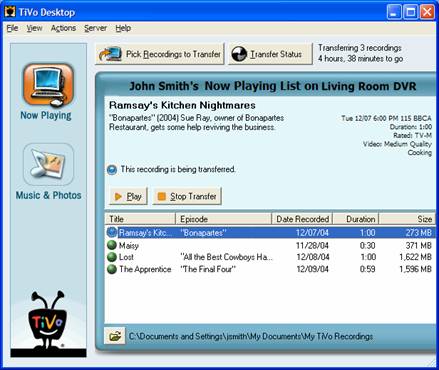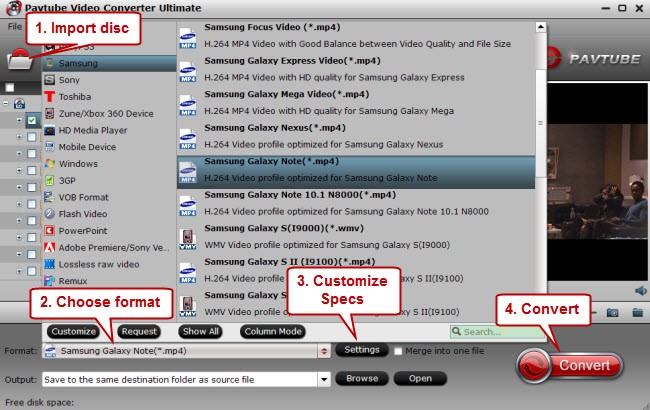Question: What is Blu-ray and What Was HD-DVD? - What Is The Difference?
NOTICE: HD-DVD is now officially discontinued. However, information on HD-DVD, and its comparison to Blu-ray, is still contained in this article for historical purposes, as well as the fact that there are still many HD-DVD player owners, and HD-DVD players and discs will continue to be sold and traded on the secondary market for some time.

Answer:
HD-DVD (now discontinued) was the second major High Definition Disc format (see Blu-ray, above) that was vying to replace the current DVD standard in the U.S. market, and was a direct competitor of Blu-ray for two years.
HD-DVD was supported, during its brief time on the scene, by Toshiba (its major developer and backer), LG (also supported HD-DVD), NEC, Sanyo, Thomson (Note: Thomson also supported Blu-ray), New Line Cinema, Paramount Pictures, and Universal Pictures. Microsoft was also a major supporter of HD-DVD. It is interesting to note that although HD-DVD has been discontinued, Toshiba has not switched to the Blu-ray camp and is persuing its own course with a re-emphasis on improving standard DVD upscaling technology and other products.
In terms of technology, Blu-ray and HD-DVD both utilize Blue Laser and sophisticated video compression to achieve high definition video playback on the same size disc as a standard DVD. However, neither format is compatible with the other.
Blu-ray is one of the two major High Definition disc formats (see HD-DVD, below) that were vying to replace the current DVD standard in the U.S. market. As of February 19, 2008, only Blu-ray is left. However, information on both formats is being included here for historical reasons, and the fact that there still HD-DVD player owners and several hundred films available in the format.
Blu-ray is now supported on the hardware side by all major manufacturers and movie studios including: Denon, Funai, Hitachi, LG, Matsushita (Panasonic), Onkyo, Pioneer, Philips, Samsung, Sharp, Sony, HP, Dell, Apple, TDK, Thomson, and Yamaha. Blu-ray is also supported on the software side by Sony/Columbia, Twentieth Century Fox, Walt Disney Studios, MGM, Paramount, Warner, and Universal, and others. Apple Computer also supports Blu-ray.
Rip the Main Movie from Blu-ray to MP4
Rip the Main Movie from Blu-ray to MP4